For the longest time, all you were allowed to do on YouTube was to link to another video.
But, now you can link off site!
In the YouTube help section it's called: Associated Website Annotations.
This feature is only available to verified partners who are in good standing.
You can check your status on the YouTube Settings/Features page.
First you have to assign an Associated Website to your account. That's the external site that you will be linking to.
Then, you can add an annotation to your video that links to that external site.
From Video Manager/Edit you first have to "“Enable your account for external annotation links.”
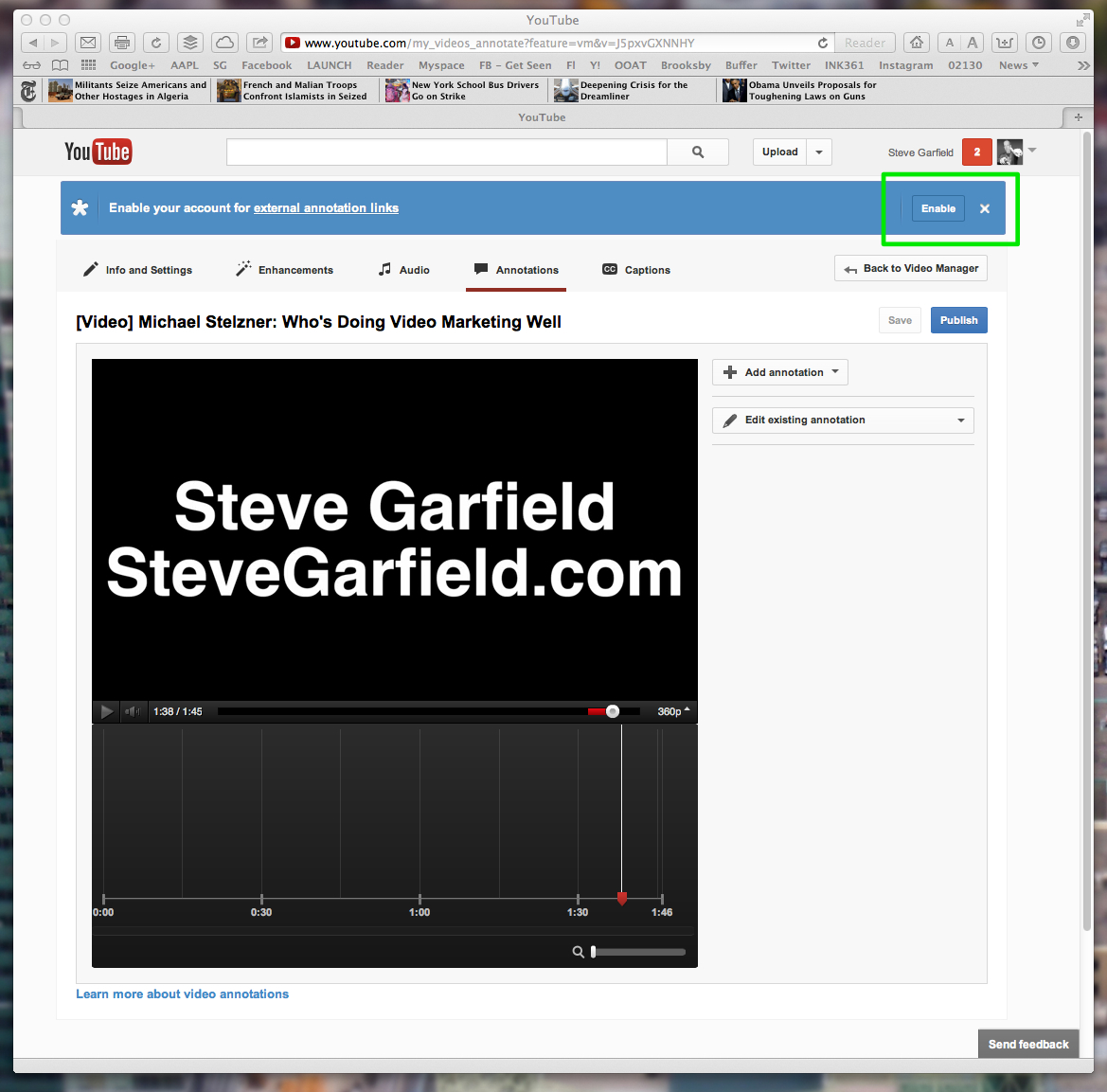
Then agree to the Terms & Conditions.
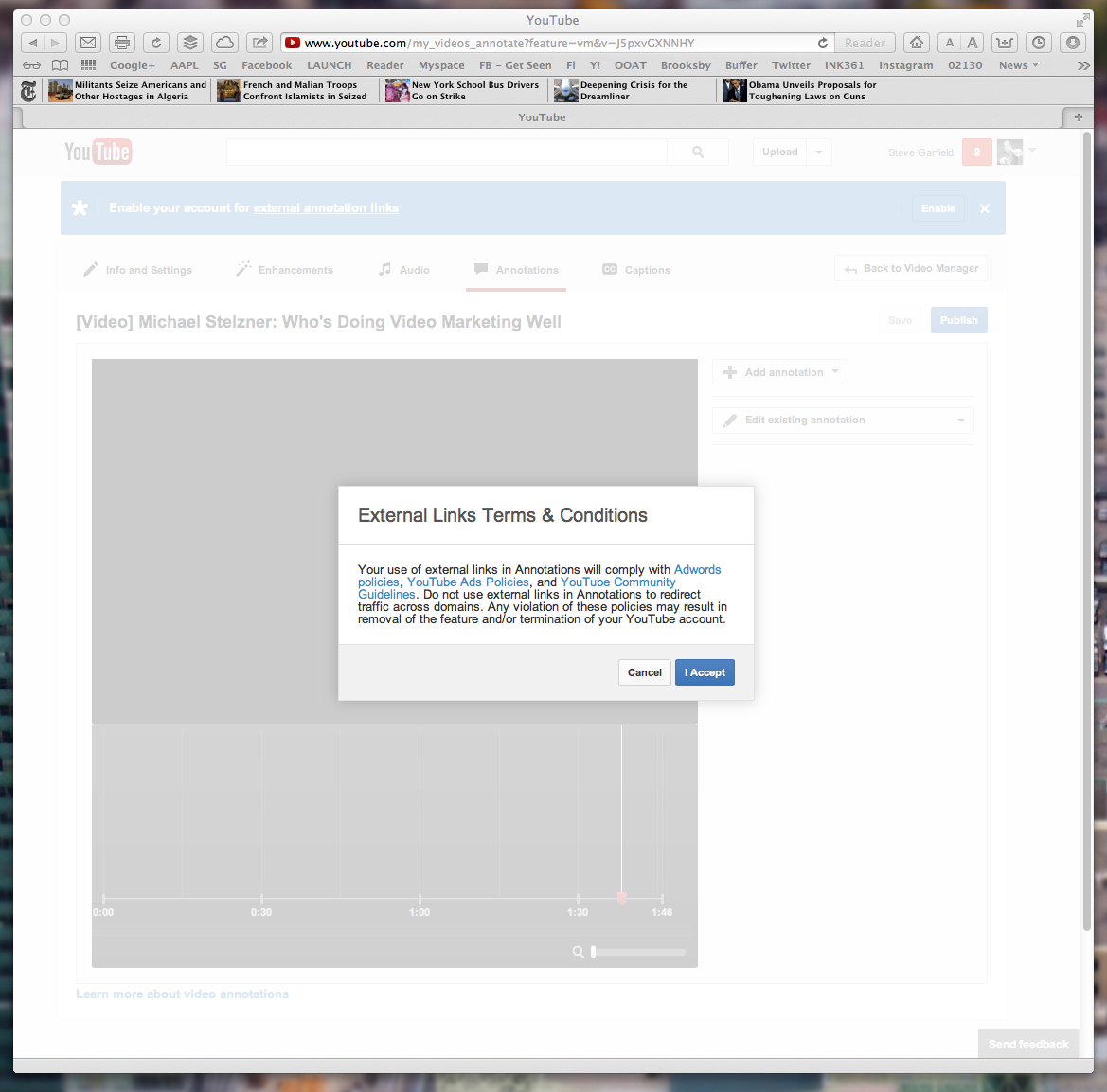
Then Add an Annotation, like a Label, Click the Link checkbox, and choose Associated Website.
Type in your URL and then Click PUBLISH to make it live.
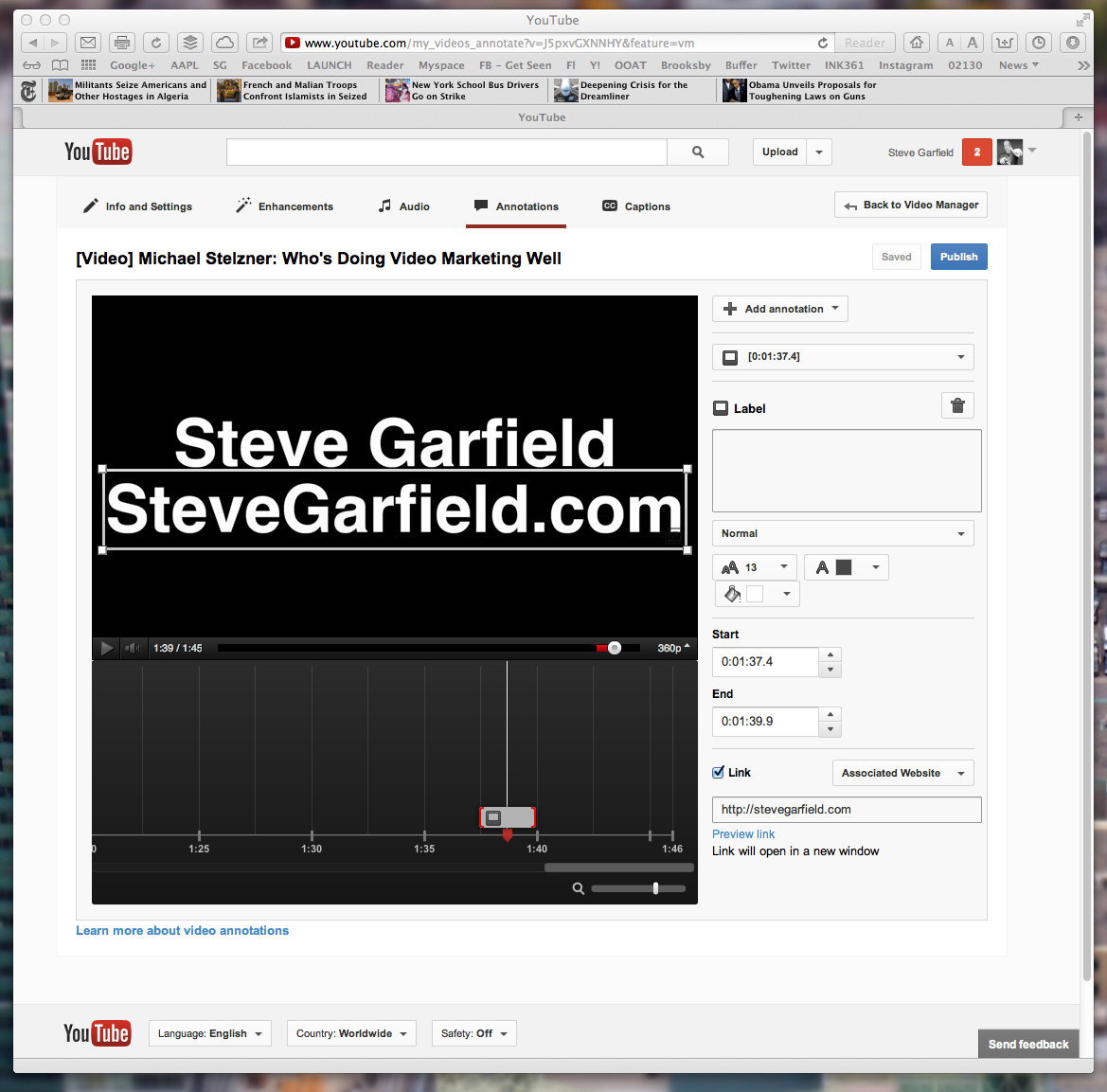
Here's the result.
At the end of the video [1:37.4], my URL SteveGarfield.com is now clickable.
Update 2/16/13:
Great explanation video by James Wedmore.
He also explains how you can send people to places other than you main URL, like an about me page http://stevegarfield.com/Site/About_Me.html, plus James also has found out that redirects work too. ;-)
