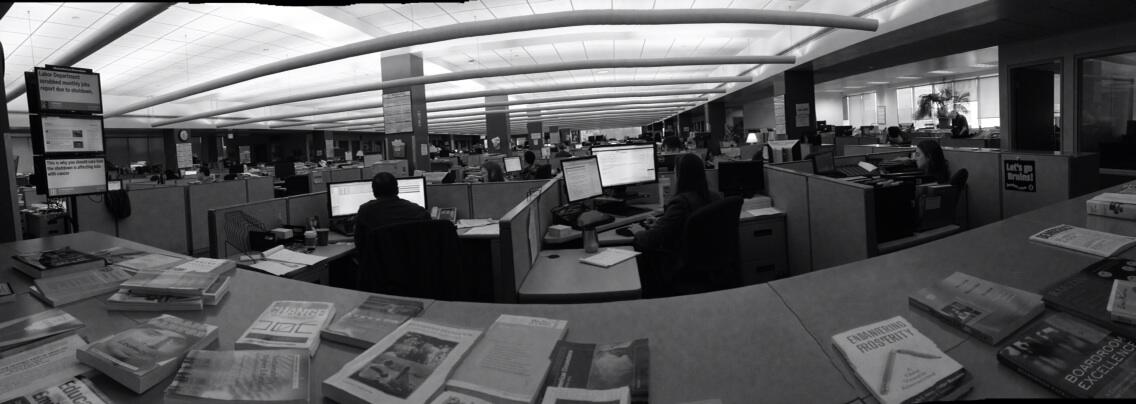My old printer at home no longer printed the color red. It was a sad state of affairs.
I just got an Epson WF-3520 printer in for review along with some glossy photo paper. So I decided to give it a try and see what it looked like.
iPhoto Prints Photos
First I had to figure out how to give the printer a print command for a 4" x 6" photo print. Since I've got a Mac, I opened up iPhoto, selected a photo, and clicked on the PRINT menu option.
Look what popped up. A dialog box which allowed be to select my print size, paper quality, and if I wanted a borderless print or not.
Image: iPhoto: Print 4" x 6" Borderless on Epson WF-3520
Adding Paper
At first I tried to put the paper in the back of the printer, but the LCD screen told me not to. So I opened up the manual and saw that I had to add the photo paper to the regular paper tray.
Image: Add 4" x 6" Epson Premium Photo Paper Glossy to WFNX-3520 paper tray
I pressed PRINT, and after some processing on the printer side, out came a nice 4" x 6" Borderless snapshot. Just like in the old days.
It's a Snapshot
Image: Boston 4x6 print
Disclosure:
Epson provided me with an Epson WorkForce WF-3520 for review.
http://my-disclosur.es/VK3jHJ
Buy on Amazon (Affilate Link)
Epson WorkForce WF-3520 Wireless All-in-One Color Inkjet Printer, Copier, Scanner, 2-Sided Duplex, ADF, Fax. Prints from Tablet/Smartphone. AirPrint Compatible (C11CC33201)
Boston Skyline Photo taken with Samsung Galaxy Camera. CC BY-NC-SA Thanks @SamsungMobileUS for the review unit.
Samsung Galaxy Camera EK-GC100 8GB White, Android OS, v4.1 (Jelly Bean) 3G Unlocked HSDPA 850 / 900 / 1900 / 2100 by Samsung from New Generation Products