Facebook Help: How do I add captions to my video?
You can add captions to a video to make it accessible to a broader audience using the SubRip (.srt) file format. If you’re just getting started, learn about the naming convention for .srt files and common .srt formatting issues.
To add captions to your video:
-Click Photo/Video at the top of your Timeline.
-Click Upload Photos/Video.
-Choose a video from your computer, add details about the video, then click Post.
-When the video is ready, it’ll appear on your Timeline. Click Just Now or the gray date and time at the top of the post.
-Hover over the video, click Options at the bottom and select Edit this video.
-Click Choose File below Upload SRT files and select a .srt file from your computer.
-Click Save.
To add captions in other languages, repeat steps 4-7 for each additional language you want to add.
How to create a .srt file:
Some options:
SRT Edit Pro-Make and Edit By bin liu. "SRT is the most popular subtitle format. SRT Edit Pro is a professional tool for SRT subtitles creating and editing. You can make your SRT file from scratch or edit your existing SRT file on Mac, do timing, timecode adjustment, subtitle editing."
Aegisub is a free, cross-platform open source tool for creating and modifying subtitles. "Aegisub makes it quick and easy to time subtitles to audio, and features many powerful tools for styling them, including a built-in real-time video preview."
How to Open Applications From Unidentified Developers in Mac OS X $9.99 in Mac App Store
If you choose to get Aegis, this is how you OPEN it after downloading.
How to Open Applications From Unidentified Developers in Mac OS X:
-Hold down the Control key and click the application icon. From the contextual menu choose Open.
-Click Open.
Open Video.
Create Subtitles for Video
This takes a little getting used to. You set an in point, type in your subtitle, then select and endpoint.
Save that line, then do the same for every subtitle.
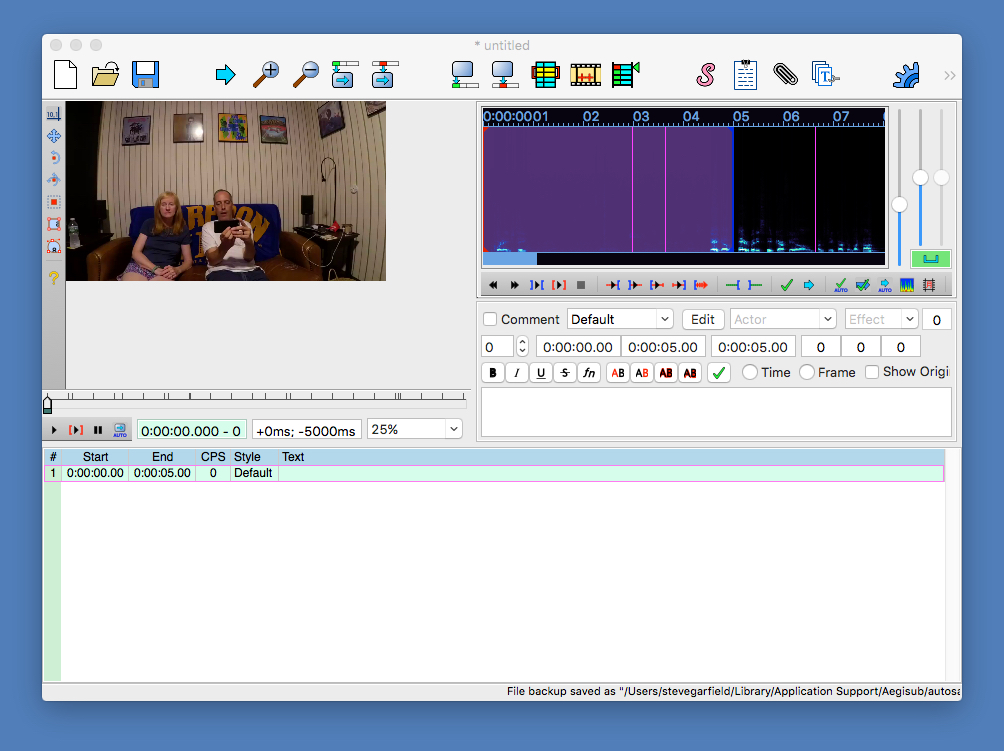
I formatted the first one to look right, then copy and pasted that formatting to each subsequent line.
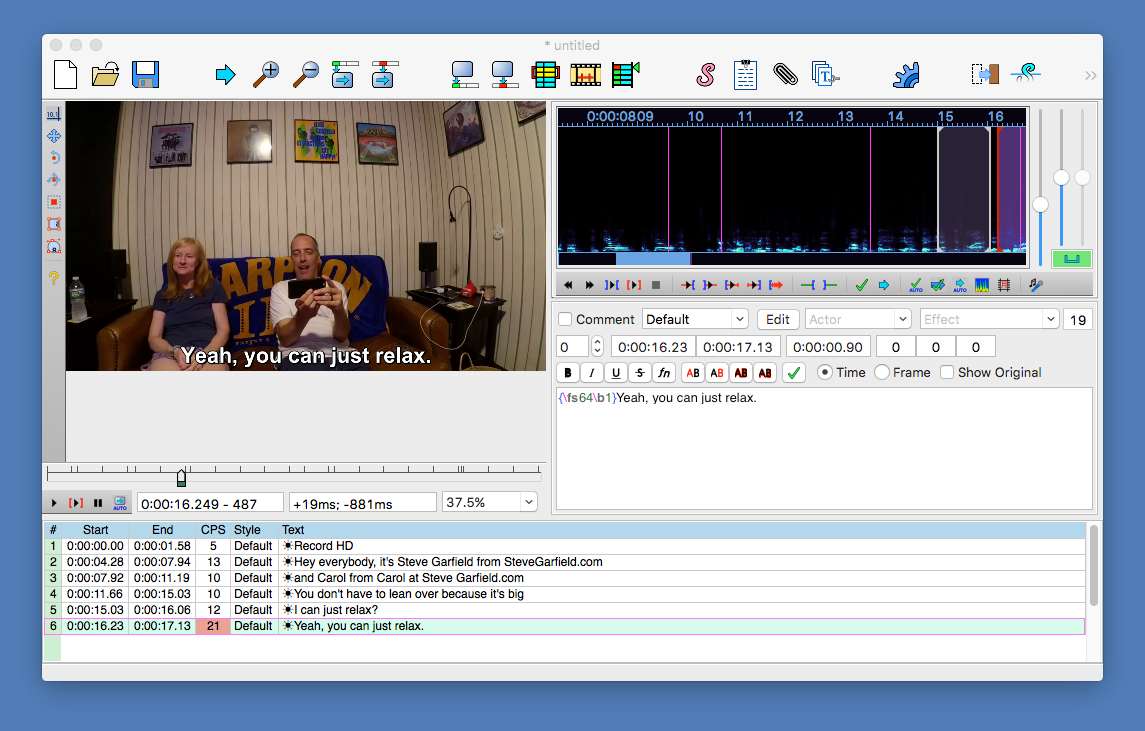
STEPS:
Set in point
Past formatting
Watch video
Type text
Set out point
Repeat.
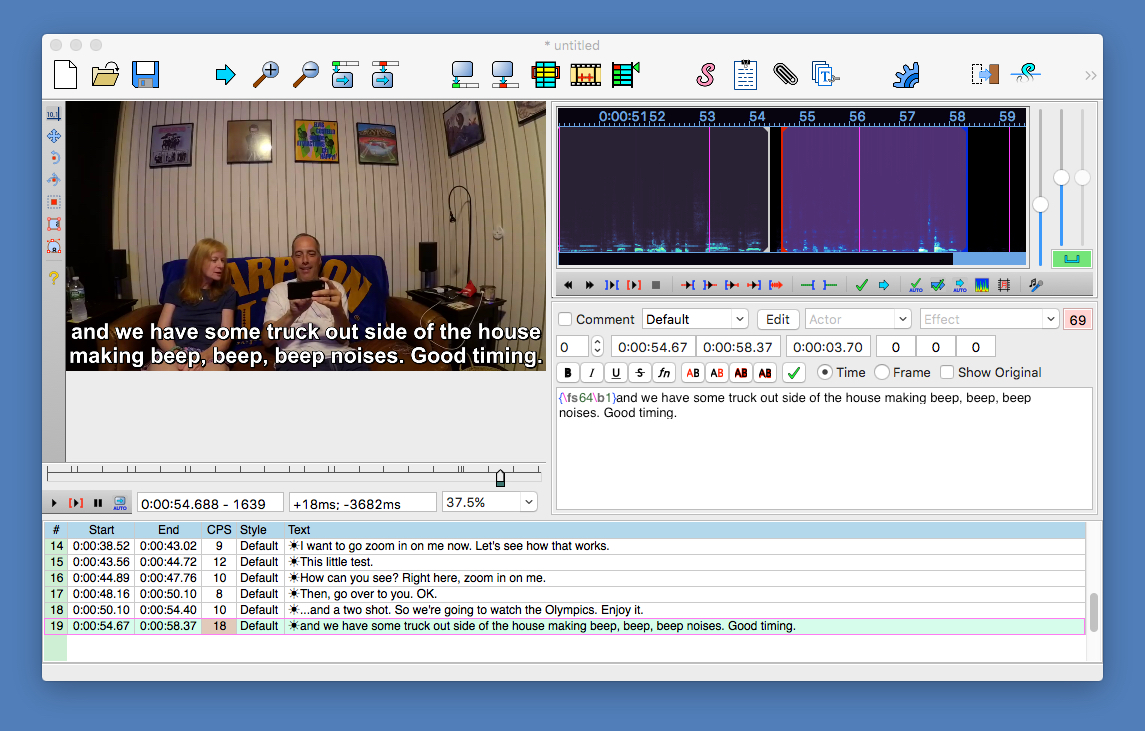
When done, save the caption file.
Oops. The file format saved is .ass
You need to save as .srt.
Here's how:
Does Aegisub allow saving to SRT?
Yes, but only if it means that no information will be lost. In other words, if you have any override tags that aren't \1c, \b, or \i, Aegisub won't allow saving directly to SRT. However, you can still export to SRT by using the File -> Export... dialog box. Just uncheck all the checkboxes (clean script info, VFR transform etc.).
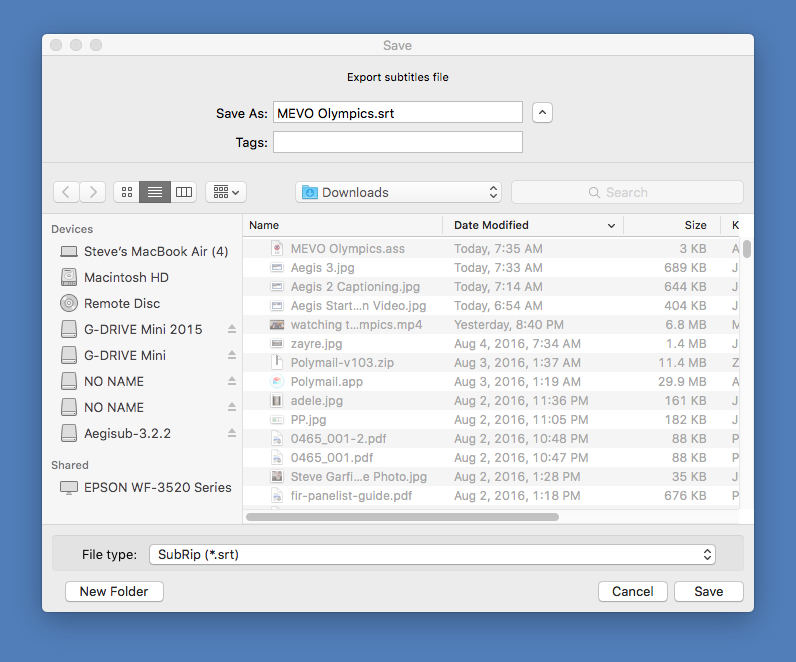
This is what the .srt file looks like:
1
00:00:00,000 --> 00:00:01,058
Record HD
2
00:00:04,028 --> 00:00:07,094
Hey everybody, it's Steve Garfield from SteveGarfield.com
3
00:00:07,092 --> 00:00:11,019
and Carol from Carol at Steve Garfield.com
4
00:00:11,066 --> 00:00:15,003
You don't have to lean over because it's big
5
00:00:15,003 --> 00:00:16,006
I can just relax?
6
00:00:16,023 --> 00:00:17,013
Yeah, you can just relax.
7
00:00:17,020 --> 00:00:19,006
...and I can put the camera on me.
8
00:00:19,006 --> 00:00:20,047
Hi Everybody!
9
00:00:20,047 --> 00:00:22,047
...and we're watching the Olympics.
10
00:00:22,047 --> 00:00:25,087
MEVO by Livestream, although I'm just recording.
11
00:00:25,087 --> 00:00:29,004
right now, Carol, now it's on you. OK, I'm here.
12
00:00:29,037 --> 00:00:35,035
The opening ceremony, people walking in, still has not started and it's 8:25 almost.
13
00:00:35,035 --> 00:00:38,052
When is it going to start?
14
00:00:38,052 --> 00:00:43,002
I want to go zoom in on me now. Let's see how that works.
15
00:00:43,056 --> 00:00:44,072
This little test.
16
00:00:44,089 --> 00:00:47,076
How can you see? Right here, zoom in on me.
17
00:00:48,016 --> 00:00:50,010
Then, go over to you. OK.
18
00:00:50,010 --> 00:00:54,040
...and a two shot. So we're going to watch the Olympics. Enjoy it.
19
00:00:54,067 --> 00:00:58,037
and we have some truck out side of the house making beep, beep, beep noises. Good timing.
UPLOAD TO FACEBOOK
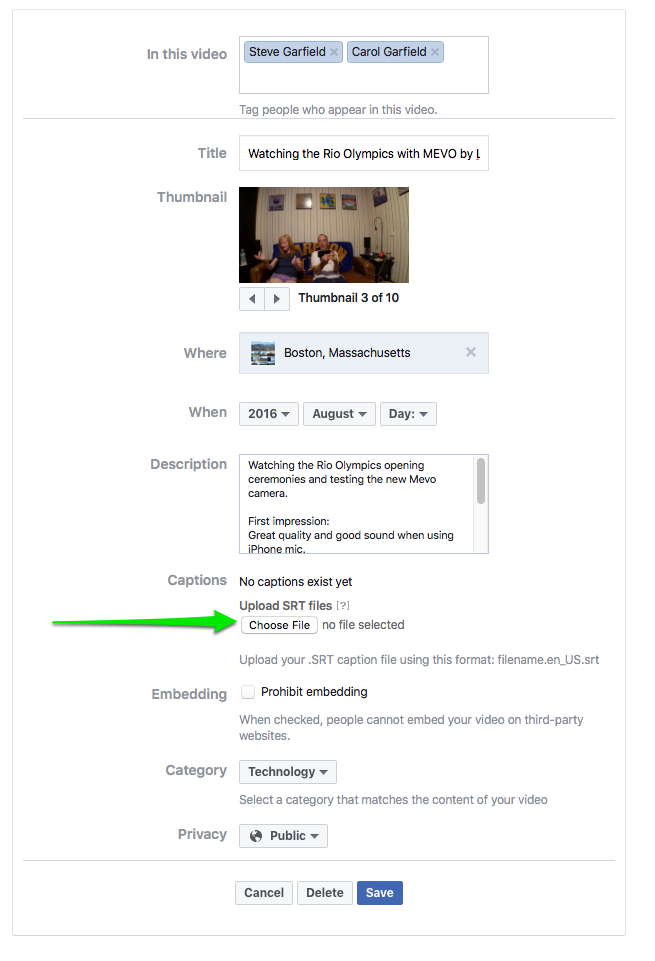
I'm still working on this... When I upload to Facebook I get an error.

Help. ;-)
UPDATE:
I posted the same video and .srt file to YouTube and it works fine. So maybe it was just a temporary Facebook issue.
