Facebook is now rolling out Messenger Rooms to everyone. I tried it out for the first time, and had a chat with my niece. When I created my room, I allowed ALL FRIENDS to JOIN. After creating my room, on my computer browser, my phone rang with an invitiation!
Opps! Did Facebook Messenger Rooms just invite ALL MY FRIENDS with a message at 8:30 AM. D'OH! I don't think so, but I'm not sure. As I learn more I'll figure it out. I took screen shots of each screen in the process of setting up a room.
Here are the steps to set up a Facebook Messenger Room.
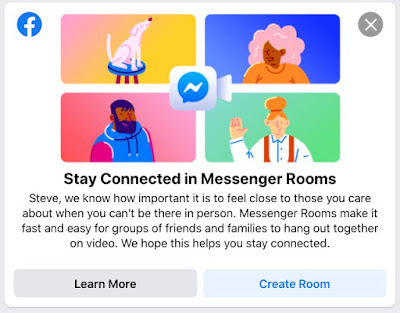
Image: Facebook asks you to Learn More or Create a Room

Image: Create Your Room options:
- Room Activity
- Who is invited?
- Start time
ROOM ACTIVITY:
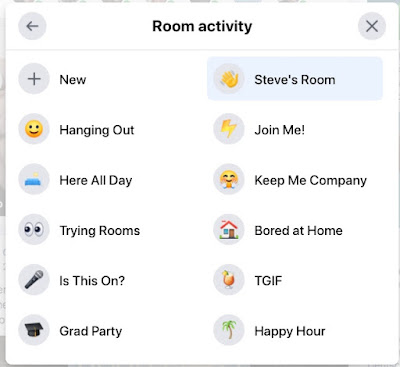
Image: Room Activity Page 1
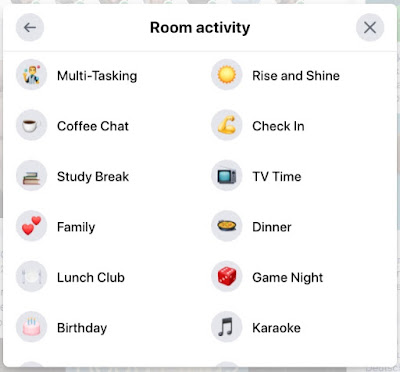
Image: Room Activity Page 2
WHI IS INVITED:
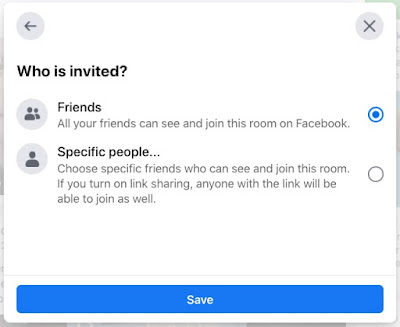
Image: Who is invited
Choose all your friends or specific people.
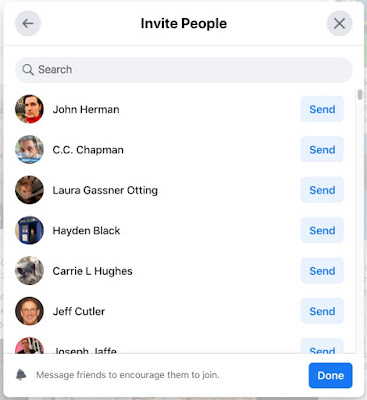
Image: Invite people
START TIME:
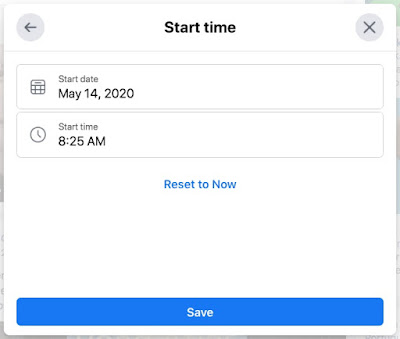
Image: Start Time
Select a start time.
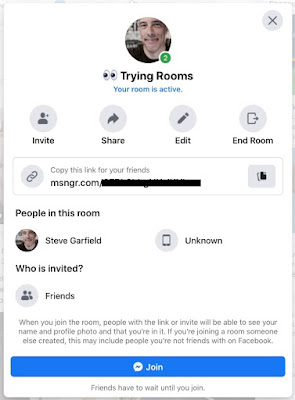
Image: Trying Rooms. Invite.
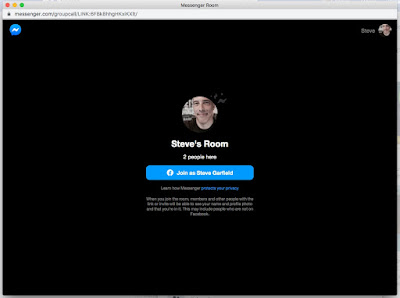
Image: Join room
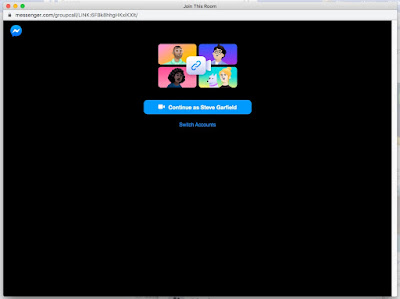
Image: Continue as YOU!
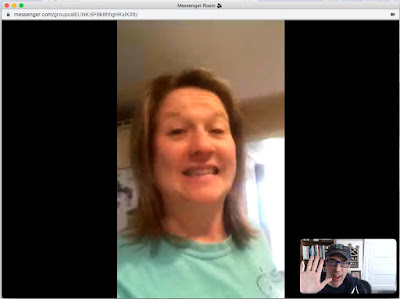
Image: My first room with my niece.
Facebook rooms. Bringing people together!

Image: Video and Audio controls
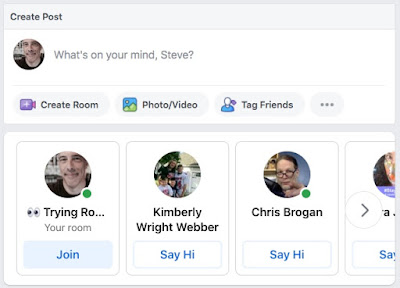
Image: What my Facebook page looks like after I left the room.
It looks like my room is still open after I leave it. Oh wiat, Jeff Cutler just asked me to join a room! It's my room!
I guess I can leave this open all day for friends to join.
Interesting.
UPDATE:
If you leave your room open to FRIENDS, any can join, even after you leave you room, if you leave it open. A friend from CT just joined a chat with my nephew. That never would have happened with Zoom.

Image: J. Bruce Jones and me. ;-)
