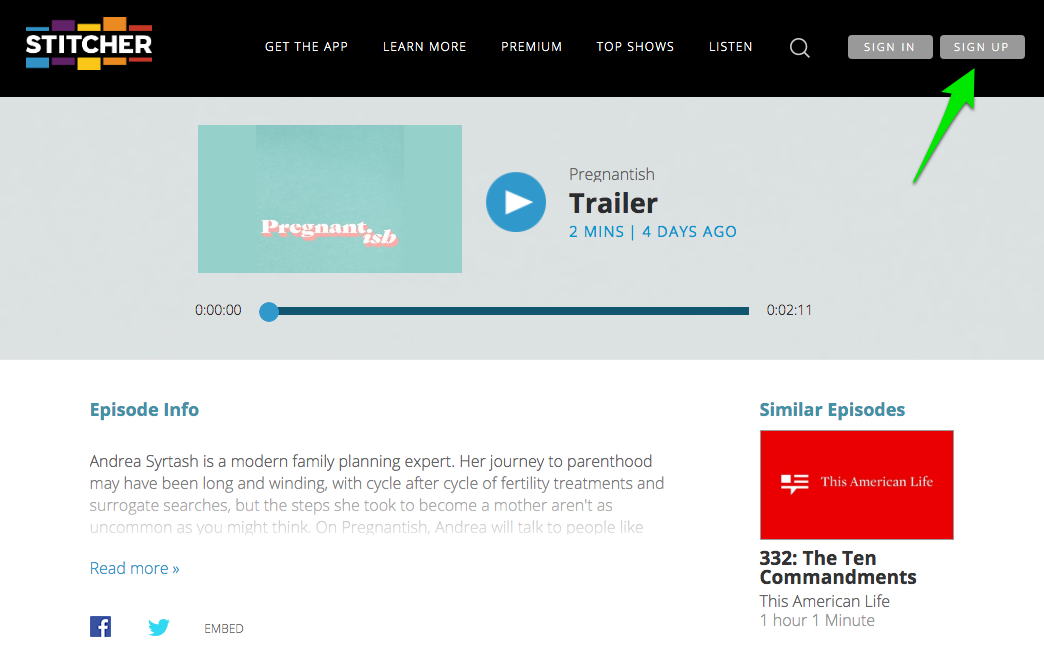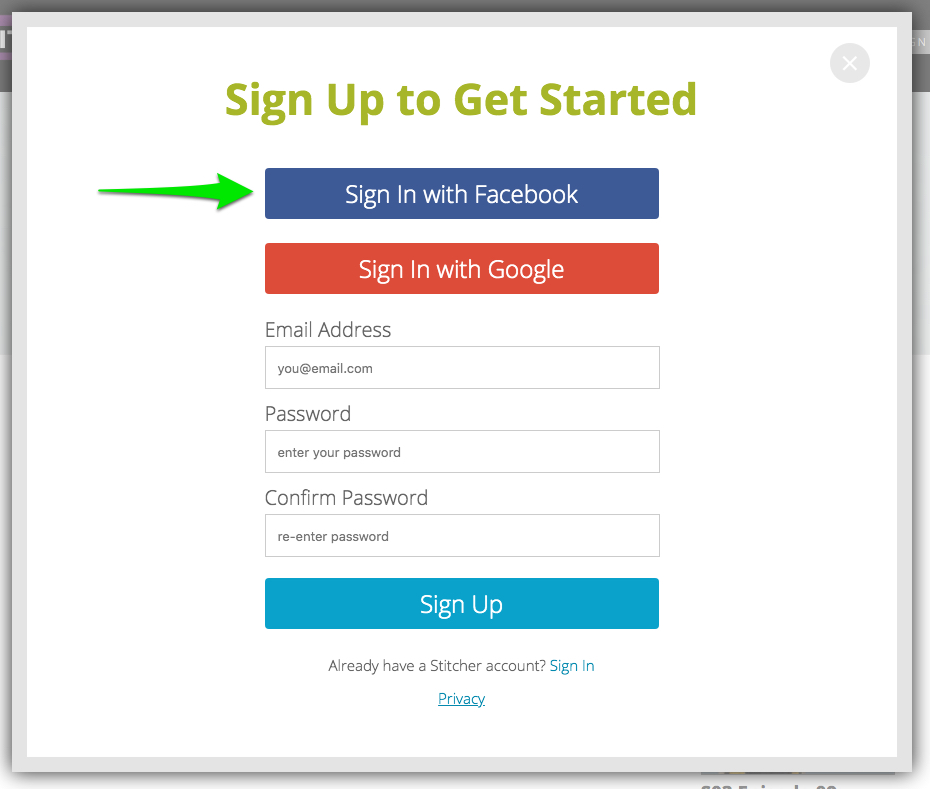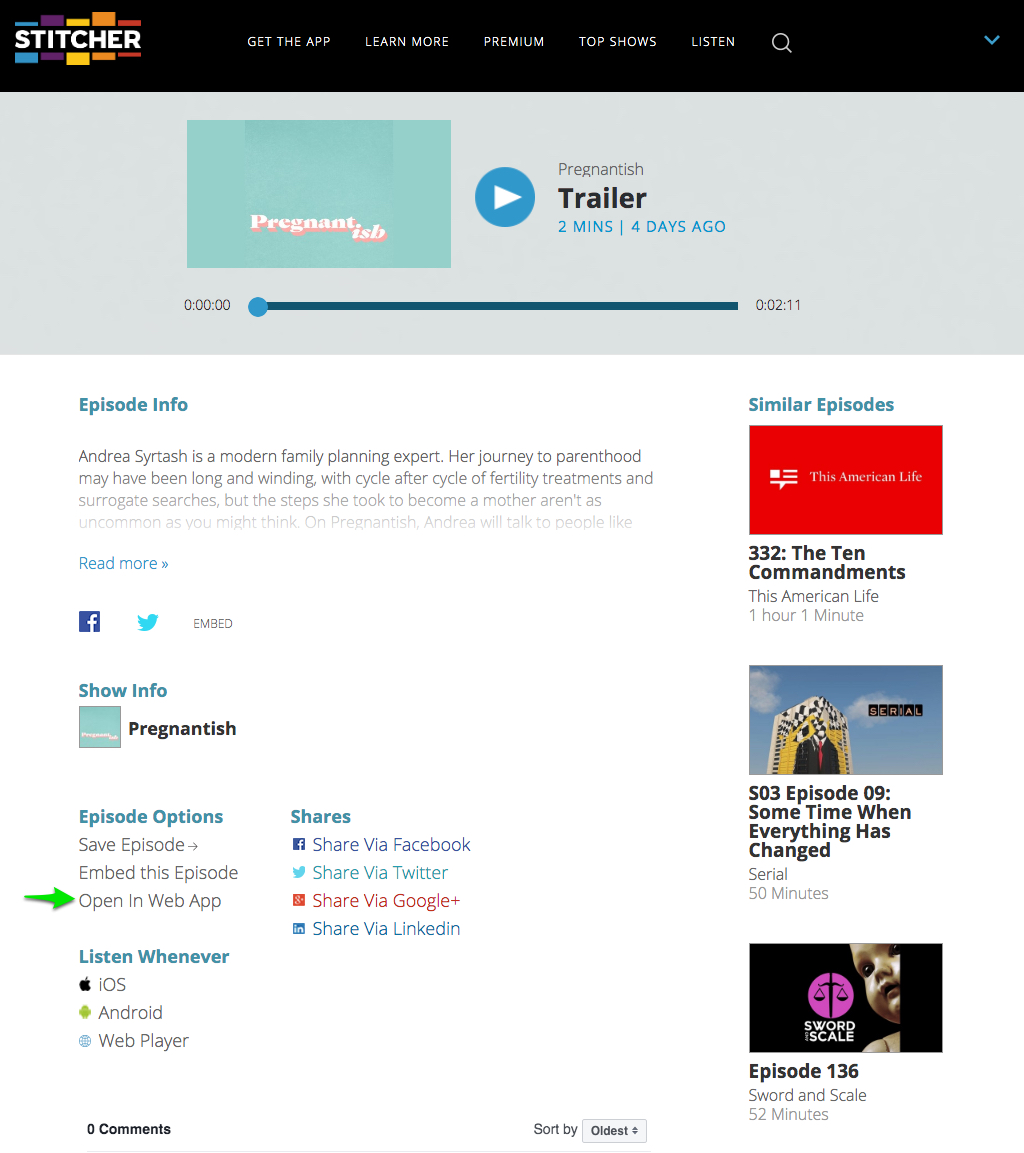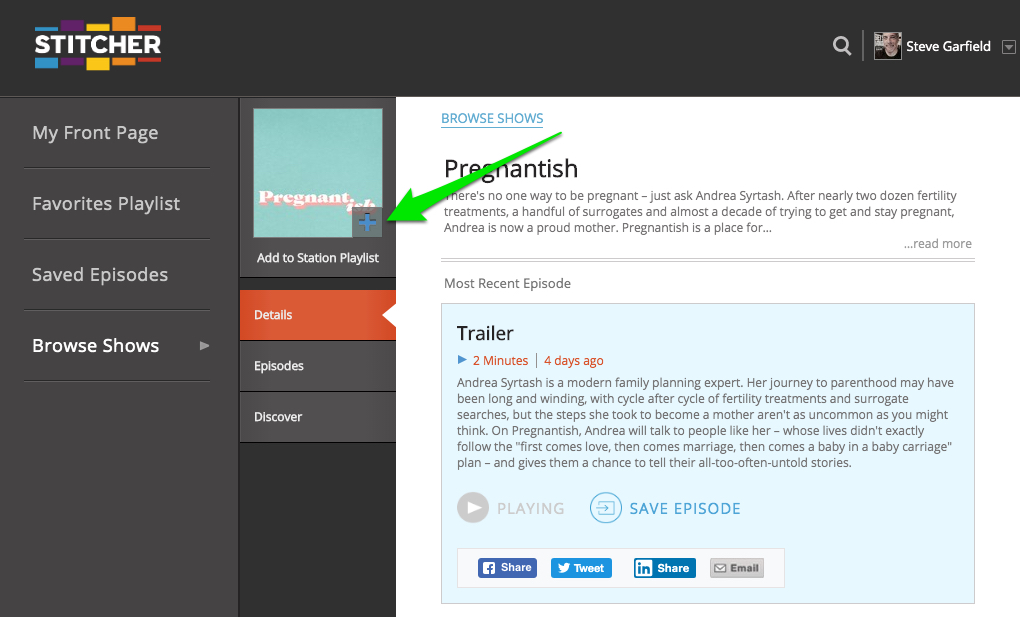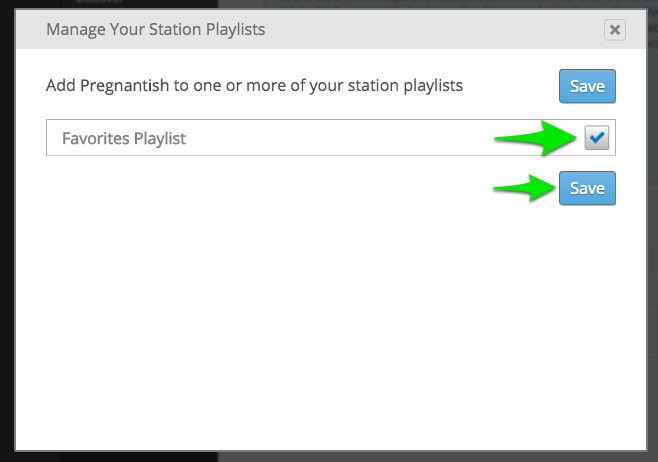My mom, Millie Garfield is one of the internet's oldest bloggers. Her blog is
My Mom's Blog.
She's been blogging since 2003. I printed an earlier collection of her blog posts from Oct 2003 to June 2008 using Blurb.
 My Mom's Blog
My Mom's Blog on blurb.
Size Small Square, 7×7 in, 18×18 cm
404 Pages
Publish Date Jul 10, 2008
This time I used
blog2print to print the rest of her posts from July 2008 to Sept 2017.
It was was easy enough to get started by choosing the blogging platform, and entering in the URL of her blog.

Next you choose the range of blog posts you want to include in the book, and choose your formatting.

Then all you do to create the book is click on the button, CREATE MY BOOK.
Once the book is generated you can choose to purchase a printed version, or a PDF. In this case, I went with PDF because I wanted to submit my book to Amazon Createspace, where I can sell it online.
Here is the pricing:

Here’s the basic pricing structure:
A soft cover book with full color pages is $19.95 for 20 pages (additional pages are $0.32 each)
A standard laminate hard cover book with full color pages is $34.95 for 20 pages (additional pages are $0.32 each)
A deluxe hard cover book including dust jacket with full color pages is $37.95 for 20 pages (additional pages are $0.32 each)
A digital PDF download is $8.95
Here's a snapshot of a page as printed to PDF by blog2print.

This is really great. Perfect for printing. Except for the fact that, in this case, my mom's book was going to be 466 pages, and at that size, the page numbers were going to be cut off by the binding. After submitting this PDF to Amazon createspace I got an error notifying me of this.

So at this point I had to call in my book publishing friend, J. Bruce Jones,
Bruce the Book Guy, who's business it is to help people self-publish.
He suggested that I reduce the size of my book from 8 1/2 X 11 to 8 X 10, thereby cutting off the footing where the offending page numbers existed. That worked.
Note:
I contacted blog2print to see if they could regenerate my book without the footer nad page numbers, but they told me that it was hard coded and that there was no way to do it.
After submitting this revised PDF to Amazon
createspace, along with a cover that I designed using their cover creator, I had my book approved for printing a proof.
You can get a virtual proof before ordering a hard copy.
Here's what the virtual proof looks like.

It all worked out with no footer. I also got an image that some of my images were not 300 dpi, but they are good enough at their resolution. In my last book I worried about createspace flagging image resolution, but learned to ignore those warnings. If after getting the printed proof, some images didn't look right, at that point I could swap them out.
I ordered a hard copy proof, and here's how it came out.
Cover:

Inside: