"What Facebook did ages ago, was change how we subscribe to each other's personal pages.Let's look at this step by step.
If you go to someone's page, then click "Friends" then "News Feed Settings", you'll see that they automatically unsubscribed everybody from "All Posts".
This means that if you want to be sure to get everything from someone you used to get everything from, YOU had to opt IN to that instead of electing to opt OUT of "All Posts" for the people you didn't want to hear so much (or at all) from."
STEP 1: Click Friends
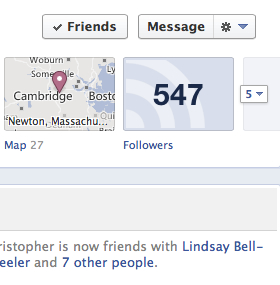
STEP 2: Click Settings
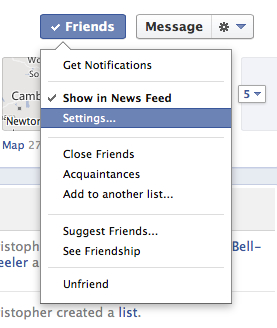
STEP 3: Choose which updates you want to see - All Updates, Most Updates, or Only Important Updates
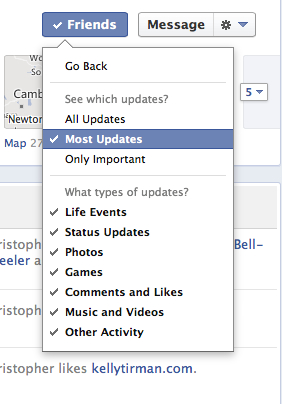
ALTERNATE METHOD: FRIEND PAGE
Alternatively, you can go to your Friend Page, and change each status there, as in Step 2 above.
Step 1: Click Friends
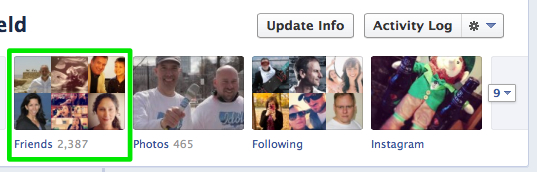
Step 2: Change the Settings
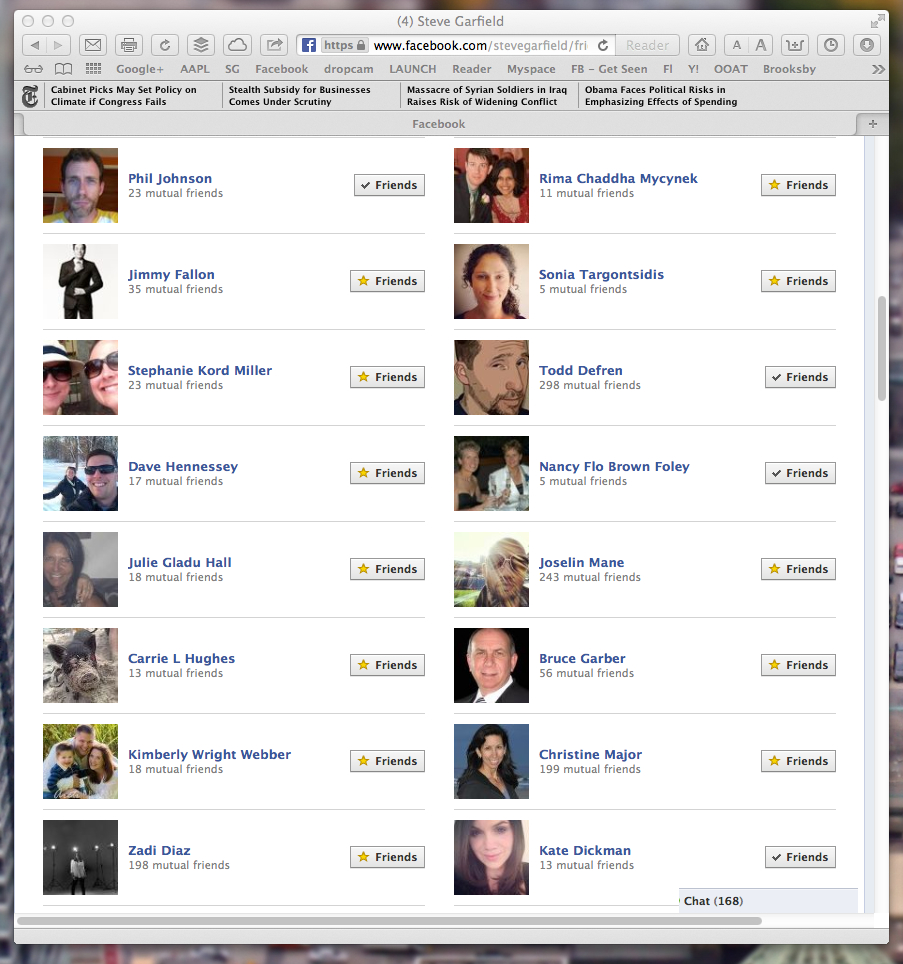
Note: If you select Close Friends, the See Which Updates? setting will be set to All Updates.
Update:
There's another Step you need to take.
How To See All Updates From Your Facebook Friends - Part 2
Short version: Select Most Recent to see all posts from those that you are following.
